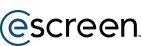Follow the instructions below to complete a system upgrade install
RESOURCES
eREADER™+ INSTALLATION GUIDE -
NEW INSTALL
WELCOME TO THE NEXT GENERATION OF DRUG SCREENING TECHNOLOGY. THE INFORMATION ENCLOSED WILL HELP YOU INSTALL, ACTIVATE, AND TRAIN YOUR STAFF TO BEGIN USING THE eREADER™+ SYSTEM.
SPECIAL IT NOTE:
Verify with your IT department that your new system will be able to access the internet and reach eScreen™ through your firewall.
If you have any questions, call eScreen IT Support Hotline at 866-943-6977.
NEW INSTALL SETUP INSTRUCTIONS
WE'VE MADE IT EASY FOR YOU TO INSTALL YOUR NEW eREADER™+ SYSTEM.
The first step towards a successful installation is to watch the step-by-step installation video.
Watch this video before starting your setup and refer back to it during your installation process to streamline your installation experience.
Click on each step below to review and follow instructions to get started.
Step 1: Check Your Inventory
Check to ensure you have all the appropriate materials needed to set up the device.
PERIPHERALS KIT BOX CONTENTS
*Do not use PC power cord (65W) for assembly.
Step 2: Assemble Computer Monitor
- Insert the three metal studs on the base into the corresponding holes in the stand. Then, tighten the screw as shown to secure the stand.
- Insert the two metal tabs on the stand into the corresponding holes on the rear of the monitor. Then, pivot the stand downward until it clicks into position.
Note: for further details, refer to manufacturer's instructions.
Step 3: Open Back Cover on PC
Step 4: Place The Computer In The Back Of The Monitor
Important: Ensure the Asset # tag is facing out as illustrated
Step 5: Secure PC To Monitor and Install The Rear Wi-Fi Antenna
- Tighten both screws to secure the PC.
- Screw the rear Wi-Fi antenna to the antenna connector on the rear of the computer. Then, adjust the angle of the antenna to 90 degrees downward.
Step 6: Connect PC Power
Connect the Monitor power supply marked with 90W, then plug into power strip provided.Important: Use power supply from the monitor. Do not use the power supply from PC, marked with 65W.
Step 7: Assemble Barcode Scanner with Cable and Stand
Step 8: Connect Peripherals to PC
Step 9: Put The Mouse And Keyboard Receiver Dongle Into The Front Usb Port
- Insert 1 battery into mouse, turn mouse to on position.
- Insert 2 batteries into keyboard, keyboard is automatically powered up.
Note: for further details, refer to manufacturer's instructions.
Step 10: Push The Power Button To Turn On Power
Step 11: Wait For PC To Perform Initial Set Up
Note: this step can take up to 30 minutes
Step 12: Log In To Escreen123 And Select Your Clinic
Step 13: Save And Run The Certificate Installer
- Click “DOWNLOAD”
- Click “Save” and then “Run”
- Wait for the certificate to install
- Once the certificate has been installed, click “OPEN” eSCREEN123”
Step 14: Complete Installation And Activation
Please follow the instructions in the Quick Start Guide to complete installation and activation
Step 15: Quick Start Guide – Installing the eReader+ Drug Screening System
eREADER+ INSTRUMENT KIT COMPONENTS
Please follow these instructions for easy setup of the eReader+ and accompanying hardware. Installation and activation must be complete before performing an eReader+ / eCup™+ test. For detailed instructions, please read the Operator Guide. The electronic Operator Guide can be accessed via the Tools section in the eScreen123™ software system.
Materials required but not included:
- Peripherals Kit
- eCup+ Kit
- eReader+
- Power supply
- USB cord
- Quick Start Guide
SETUP THE EREADER+ SYSTEM
- Unpack the eReader+ and components.
- Attach the USB cord to the eReader+ and to a USB port on the PC. Refer to the Installation Guide included in the eReader+ Peripherals Kit for complete installation instructions.
- Plug the power cord into the back of the eReader+ and to the wall outlet. Once plugged in, the green indicator light will appear on the front of the instrument.
Important: The eReader+ must only be used with the power supply included with the original packaging
ACTIVATE IN ESCREEN123
- Open the eScreen123 software system.
- Select the Tools menu at the top of the screen, and log in if necessary.
- Select eReader+ Activation.
- Follow the instructions to activate eReader+. If activation does not occur, follow the onscreen prompts. If prompted, please select the Run button on screen.
- The eReader+ is ready for use.
NOTE: If you have a legacy instrument, follow on screen prompts to complete the Go Live process.
Practice With A Training Cup
- Recommended for training- run a training cup before going live
- Included in the peripherals kit are your training cups for training and practice use only. When used along with the eScreen123 software system, the cup labeled “Negative” (barcode 0000000005) yields a Discard result. The cup labeled “Non-Negative” (barcode 0000000006) yields a Send to Lab result.
- Follow below instructions to practice with a training cup included in your peripherals kit box
- In eScreen123, click Donors and then Manual Check-In.
- For the eScreen Account Number type in 9999 in the box on the right. Click Find Employer.
- Select your clinic’s Test Account. It will be the account with your clinic ID followed by the 9999 sub account number. This account allows you to perform screening via an eCup+ device using a simulated account—separate from your billing.
- Enter the imitation account information for a donor’s first name, last name, SSN, date of birth, and day phone.
- Select a reason for test and select Non-Federal/Non-DOT Tests for the Type of Test.
- Select any of the tests labeled eCup+. Click Begin Test.
IMPORTANT:
- DO NOT use actual name or SSN.
- DO NOT introduce any specimen or liquid into the training cup.
You are now able to perform a simulated drug screen for training and demonstration purposes. Reference the Tip Sheet and Procedure Card in the Tools section of eScreen123 if you need further direction.
Helpful Documents
eCup+ Collection Training Video
TECHNICAL SUPPORT
If you have any questions or encounter any problems during the setup process, please call us at:
866-943-6977.